FAQs & Resources
To report lost or stolen debit or credit cards, please call 859-253-6222 or 800-637-6884 and follow the instructions provided.
To select or change your debit card PIN, please call 1-800-992-3808.
To select or change your credit card PIN, please call 1-888-999-7731.
Central Bank: 042100146
Switch Kit
We’re pleased you’ve decided to “unmerge” and want to enjoy the great service and friendly bankers at Central Bank. We pledge you’ll always receive prompt, personal service, provided by people who know you.
Changing banks can be a big decision and a real challenge. That’s why your Central Bankers have designed the Easy Switch Kit to guide you step-by-step through the move. This Kit includes several worksheets and forms that will make it easy for you to “unmerge.”
Just follow these easy steps and you’ll be “unmerged” in no time!
1. Open your new Central Bank Account
Organize your personal information, open your Central account and unmerge from your old bank. We’ll help you step by step. A Personal Banker in any Banking Center can advise you on the accounts and services to fit your needs and lifestyle.
Now that you’ve made the decision to unmerge, you’ll want to gather information you’ll need to open your new Central Bank Account. Just follow the steps below to make the Easy Switch.
1a. Organize information you will need
Gather your account information and enter it on the Easy Switch Kit Account Information Worksheet-Form A (below) designed specifically for this purpose.
1b. Open your Central Bank accounts
Once you’ve gathered together the information for your accounts, any of our Personal Bankers will be happy to assist you with your new account opening.
Find the nearest Banking Center to your home or work.
1c. You can begin using your New Central Bank Account immediately
Once your new account is funded, you can begin using your account immediately.
Your check order and Central Check Card will be sent to you in about a week.
1d. Enroll online for InterNET banking
As soon as your new account is open, you can enroll online for CentralNET, our 24-hour InterNET banking services, by clicking on Online Services. To add Bill Payment, just complete the CentralNET Additional Services Request Form-Form F on this site.
Remember: Don’t forget to leave enough funds in your old account to cover any outstanding checks or automatic payments. Our next steps will help you switch any automated payments and direct deposits to your new account.
2. Transfer Direct Deposits & Automatic Payments
This is one of the most important aspects of making a smooth switch. It’s a good idea to have a few recent bank statements available to review the automated transactions you need to move. We’ve provided new account notification forms for you to use to notify your employer, other direct depositors and any vendors you have authorized to charge your account. Also, keep in mind:
Direct deposits from your employer, retirement plan, or other sources of income such as Social Security need to be transferred to your new account.
Automated payments for insurance, utilities and other transactions you have authorized are easy to remember with our convenient Payments Worksheet.
If you are using Online Bill Payment, don’t forget to print a list of your current Payees (and your Payment History). CentralNET online banking can handle all of your recurring and one-time online bill payment needs.
For personal assistance by phone call 859–253–6222, 800–637–6884 or your nearest banking center.
3. Close your old account
Your Central Bank Account is ready to go, so it’s time to UNMERGE.
Confirm that all outstanding checks have cleared on your old account. The Reconciliation Worksheet – Form H will assist you with identifying that all activity you expected has cleared your old account.
Verify that your direct deposits have been redirected to your new account.
Check with any payees who have not redirected your automatic payments.
Use the Account Closure Form – Form I to notify your old bank that you are closing your account.
Switch Kit Forms
Started by downloading our Switch Kit Guide.
Form D – Direct Deposit Authorization Form from Other Sources
Checking Banks is now as easy as 1, 2, 3.
Apple Pay®
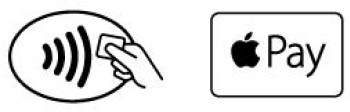
Add your Central Bank Visa® card1 to Apple Pay and discover a faster, more secure way to pay.
Use Apple Pay for in-store and in-app purchases wherever you see one the symbol above.
Rest Easy. Apple Pay transactions are authorized with TouchIDTM or your passcode. Apple Pay uses a device-specific number, so your card number is never used.
How to add card:
Add your card to Apple Pay by utilizing the Card's feature push-to-wallet option within CentralNET and CentralMOBILE or additional instructions are available on the Apple website.
Learn more:
For the latest about Apple Pay, visit the Apple website.
Apple, the Apple logo, iPhone and iPad are trademarks of Apple, Inc.. registered in the U.S. and other countries. Apple Pay and Touch ID are trademarks of Apple Inc.
Google PayTM
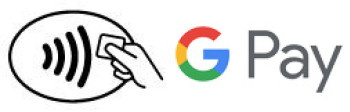
Add your Central Bank Visa card1 to Google Pay for a better way to pay.
With Google Pay you can make purchases online or in-store where accepted.
Google Pay offers speed and security. Just unlock your phone and hold it near the terminal. Google Pay does not share your actual card number and uses multiple layers of security to help keep your account safe.
How to add card:
Add your card to Google Pay by utilizing the Card's feature push-to-wallet option within CentralNET and CentralMOBILE or additional instructions are available on the Google Pay support video.
Learn more:
For the latest about Google Pay, visit the Google website.
Google Pay is a trademark of Google LLC. Android, Google Pay, and the Google Logo are trademarks of Google LLC.
Samsung PayTM
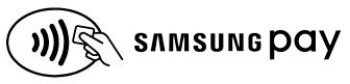
Add your Central Bank Visa card1 to Samsung PayTM, and turn your phone into your wallet. 2
Samsung Pay is the most accepted mobile payment which works almost anywhere you can swipe or tap your card. Use Samsung Pay to make purchases in-store, in app and online where you see the symbol above.
With Samsung Pay, each transaction is authenticated by your fingerprint, pin number or iris scan. Your real card number is never used from your phone, and Samsung Knox tokenization adds an extra layer of security.
How to add card:
Full instructions are available on the Samsung website.
Learn more:
For the latest about Samsung Pay, visit the Samsung website.
1 Central Bank’s mobile payment options do not allow usage with HSA or ATM cards.
2 Available on eligible Samsung devices. See site for details.
Standard data rates apply.
For security purposes, verify your mobile device is running the latest browser and operating system version.


